Prevent Verizon FiOS internet/power outage by modifying your Online Network Terminal
As I was studying for the MCAT last night, we had a series of power outages. The first 6 were flickers. Though annoying, the backup power supply I have for my computer made the outages tolerable while I was studying. The thing is, while you’re taking timed internet-based practice tests, it’s not in your advantage to take a break (because your internet goes down) while the clock is still ticking! My internet service provider is Verizon FiOS. Along with your [Verizon] service installation comes a Online Network Terminal (ONT) with a Battery Backup Unit (BBU).
These BBUs are installed in case your power goes out/is cut during an emergency/robbery — in such a case, you will still have the means to use your Verizon land-line to call emergency services. I however do not have a land-line, and expected this BBU to provide backup to my internet connection for an extended period of time. Boy was I wrong! On the 7th power outage, it remained out for more than 45 minutes. After 10 minutes, my internet connection was terminated. Fortunately, I wasn’t taking timed practice test at the time, but it did make me seek a contingency. After calling Verizon (no success) I searched online to find a way to allow my internet connection to use the BBU that a phone line would use in case of a power outage. I found several topics about this, but a detailed blog post (http://bit.ly/IcjwOi) really sealed the deal to performing the self-modification. I suggest you check out these instructions as well, in case you have a different model ONT/BBU.
Warning: Although this modification is extremely easy and easily reversible, you claim all responsibility in making these modifications to your Verizon hardware.
The first step is unplugging the AC power to the ONT. You will probably hear a loud beep which indicates it is now running solely on its battery power supply. Open the front cover to the ONT from the left side. In the lower left corner inside the cover, you will see a green connector with many wires running into it. Before removing everything, take a picture or note which wires are connected to the “On Battery” and “Missing Battery” terminals. In my case a grey wire was leading into the grey hub and a blue wire was leading into the blue hub (the other tutorial had an identical color scheme). After, unplug the green adapter by gripping it firmly and pulling downward (obviously don’t grab by the wires).
After you remove the green wire connector you can use a flat-head screwdriver to leverage the hubs up securing the wire to the green connector. The following picture shows the two hubs in the up position.
At this point you can remove the wires from the green connector. Both wires will be crimped at the end, as the green connector hubs actually splice through the insulation around the wire to complete the circuit. Switching the wires (in my case, grey wire into blue hub and blue wire into grey hub) was as easy as it sounds, with one caveat: lining up the spliced notch in the new hubs proved rather difficult. In the end, I used my fingernails to pull off the 1/4 inch of insulation and then inserted them back into the hubs with no problem.
Once the hubs are closed, insert the green wire connector back into the ONT, close the door, plug back in the AC adapter to the ONT, and there you go — you should maintain an internet connection while your power is out (providing you have a backup power supply for your router and computer)!
One last note: I have read that this battery can keep your internet connection streaming for upwards of 7 hours. Although, I can not confirm those figures, I personally tested it for 75 minutes with two servers constantly serving, a computer browsing the internet, and two HD televisions on throughout the house, and the internet connection lasted without issue.


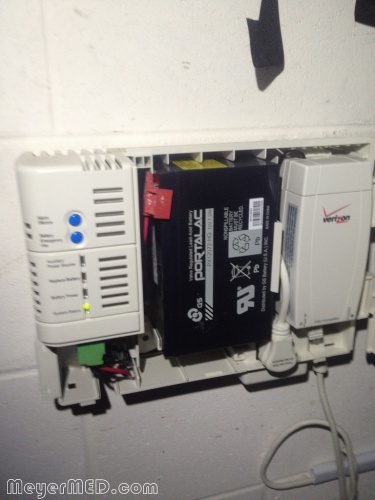

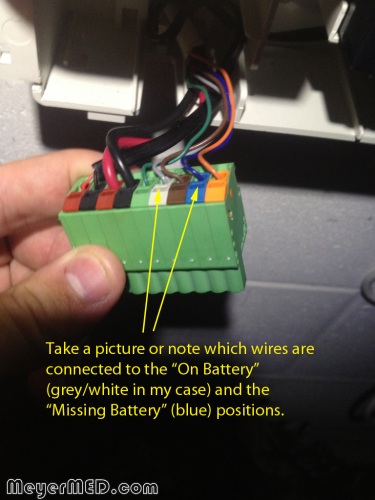
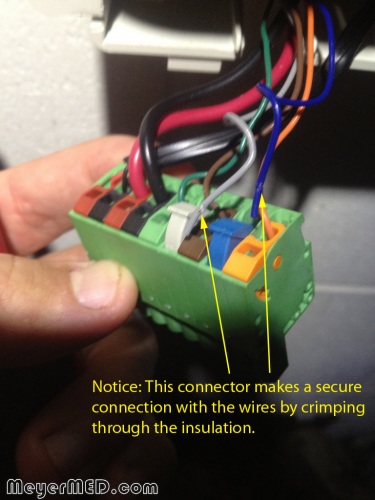
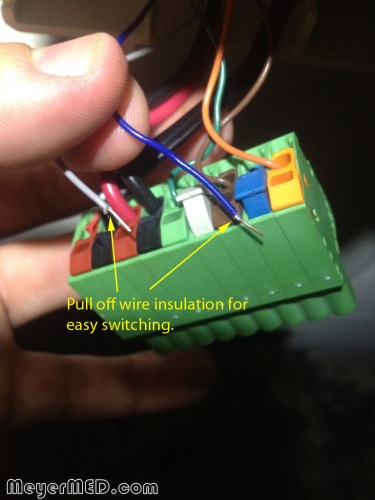

What markings (manufacturer, model#, etc?) are on the green connector block? Newer BBU/ONT models use a fixed Cyberpower cable (seen here: http://i.ebayimg.com/t/CyberPower-E313087-AWM-Style-2464-80-300V-VW-1-/00/$(KGrHqZ,!g4E3uEYdsHbBOCs)LfOkw~~_12.JPG”) to deter this mod, so I’d much like to purchase two of the green connector blocks and make my own cable for this.
My suspicion is it’s something by “Phoenix Contact” — eager to see how closely I’ve guessed it 🙂
Hmm, I didn’t necessarily notice a manufacture indicated on the block. Do most of them have on it? Sorry for the delayed response by the way.
Much easier fix is plug the verizon equipment into a small UPS. Depending on size of UPS unit it could extend your Internet time substanially longer time durning a power outage. No modifications needed!
Very true. An alternate UPS will definitely allow you to use your internet longer. But you also need one for your computer (and if your router is in a different location, for your router as well). This method is nice, because it is absolutely free — the BBU is a standard part of the equipment — allowing a user to make calls if power goes out (in an emergency). But what if you don’t have a landline and would rather have internet capabilities. Well this is a free and VERY simple way to modify your equipment to make that happen.
Thank you so much for publishing this information, it’s very useful! The only drawback with this method, is that if you unplug the battery from the BBU, the ONT now thinks it’s running on battery and cuts internet access within 10 minutes. (Taking out the battery for a week or so, when ‘Replace battery’ lights up, causes my ONT to think it’s not low anymore and happily work for the next year – go figure). Would you happen to know if I could avoid this drawback by not plugging the ‘On battery’ signal wire in at all, or plugging it into the ‘signal return’?
On a side note, you can use the 12V pins on that same connector to power your wifi router (during blackouts too!), but only as long as it also takes 12 volts.